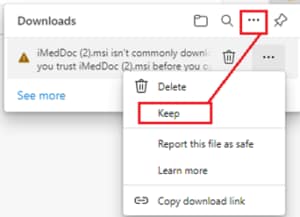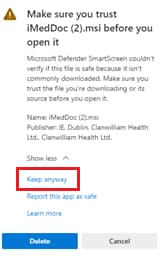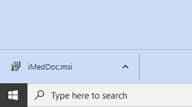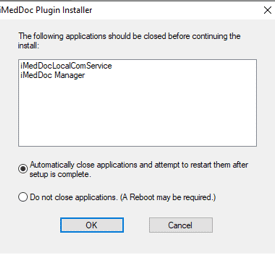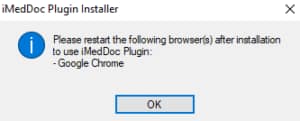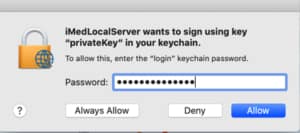How to update your iMedDoc Plugin
Below outlines the simple steps to update the plugin in iMedDoc. This must be updated before Thursday June 16th.
Ensure you have the administrator rights on your computer
Windows – Download the plug-in here – iMedDoc Plugin
Edge
If you are using Microsoft Edge you may see the below “Downloads” pop up, click on the button with the 3 dots and select “keep”
On the next window click on “Keep anyway”
Click on “Open File” to install
Chrome
In Google Chrome, the downloaded file looks like the below.
Click on the file to run it
If you see the below window click on “More Info”
Click “Run Anyway” and Yes on the next Windows
You may be asked to close existing applications before installation, select the first option to automatically close applications and click OK.
You will be asked to close Edge or Chrome when the installation is complete, this step is not necessary and you can click OK on the below window.
The installation is now complete and you can use iMedDoc as normal.
Mac OS
If you are using a Mac then you can download the Plugin from the URL below
Plugin Download Link – Version 3.8
Click on “Always Allow” to install the plugin
If you require assistance with any of the above steps please email [email protected] and a member of the Support Team will contact you back to assist you.